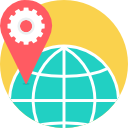- Description
- Objectives
- Outline
- Materials
- Certification
- System Requirements
- Watch a Demo
If you're looking for a way to get up to speed quickly on the newest version of Microsoft 365, this course offers step-by-step instructions to make it easy. Office 365 has new features and tools to master, and whether you're upgrading from an earlier version or encountering the Office applications for the first time, you'll appreciate this simplified approach.
This course covers:
- Microsoft Word
- Microsoft Excel
- Microsoft PowerPoint
- Microsoft Outlook
- Microsoft Access
- Microsoft Teams
NOTE: This course does NOT include the MS Office programs themselves. Students will need to have Office 365 already installed on their computers.
After completing this course, you should be able to:
- Recall ways to perform various tasks in Office 365
- Recognize ways to create, edit, and print documents in Word
- identify how to create and manage worksheets in Excel
- List the steps to develop presentations in PowerPoint
- Name the steps to manage email and calendars in Outlook
Microsoft Office 365 Module 1
Common Office Tasks
- Navigating the Office 365 Apps
- Forging Hyperlinks
- Undoing and Repeating Commands
- Refurbishing the Quick Access Toolbar
- Livening Up a Document with a Picture
Microsoft Office 365 Module 2
Word 365
- Cranking Out a Shiny, New Word Document
- Managing Margins
- Getting Acquainted with Styles
- Constructing a Table
- Correcting Spelling Slip-Ups
- Giving a Document a Makeover with a Theme
- Addressing an Envelope
- Keeping a Document Organized with an Outline
- Getting to Know Copilot
Microsoft Office 365 Module 3
Excel 365
- Getting Comfy with the Excel Window
- Selecting Cells and Ranges
- Editing a Cell
- Revamping a Worksheet
- Getting Started with Formulas
- Getting Quick Analyses from Excel
- Learning Some Crucial Chart Basics
- Getting Copilot on the Job
Microsoft Office 365 Module 4
PowerPoint 365
- Producing a New PowerPoint Presentation
- Adding a Slide to the Presentation
- Applying a Slide Theme
- Formatting Slide Text
- Animation Guidelines
- Setting Up a Slide Transition
- Adding Voice and Video
- Creating a Custom Slide Show
Microsoft Office 365 Module 5
Outlook 365
- Setting Up Your Accounts
- Getting Acquainted with Outlook
- Shipping Out a New Message
- Exploring the People App
- Adding a New Contact
- Working with Your Contacts
- Setting Up an Event
- Scheduling an All-Day Event
- Requesting a Meeting
Microsoft Office 365 Module 6
Access 365
- Understanding Access Databases
- Creating an Access Database
- Working in the Navigation Pane
- Entering Data
- Sorting Records
- Filtering Data
- Designing a Simple Query
- Getting Comfy with Query Criteria
- Using Calculations in Queries Like a Pro
Microsoft Office 365 Module 7
Microsoft Teams
- Personalizing Teams to Use It Effectively
- Managing and Working with a Team or Two
- Channels vs. Chats
- Sharing Files in a Team
- Getting a Meeting Off the Ground
Microsoft Office 365 Module 8
File Sharing and Collaborating
- Knowing when to Use OneDrive or SharePoint
- Syncing Office 365 Files to Your Devices
- Getting Started in OneDrive
- Managing Your OneDrive Content
- Getting Oriented with SharePoint
- Managing SharePoint Team Sites
- Protecting a Document from Mischief
- Commenting on a Word Document
Ed4Career is committed to being both environmentally conscious and making it easier for you to study! We’re making your education mobile! All of our textbooks are now provided as eTextbooks. You can access them on your laptop, tablet, or mobile device and can study anytime, anywhere.
The move away from physical books to eTextbooks means you get the latest, most up-to-date version available. This also makes your training more accessible, so you can study anywhere you have your phone or tablet. The best part is that all materials are included in your training cost so there are NO extra fees for books!
Upon successful completion of our Microsoft Office 365 course, students will be prepared, in part, to sit for the Microsoft Office Specialist exam.
**Certification exams are not included in the cost of the course.**
Internet Connection
- Broadband or High-Speed - DSL, Cable, and Wireless Connections
*Dial-Up internet connections will result in a diminished online experience. Classroom pages may load slowly and viewing large audio and video files may not be possible.
Hardware Requirements
- Processor - 2GHz Processor or Higher
- Memory - 1 GB RAM Minimum Recommended
PC Software Requirements
- Operating Systems - Windows 7 or higher
- Microsoft Office 2013 or higher. Also, you could use a general Word Processing application to save and open Microsoft Office formats (.doc, .docx, .xls, .xlsx, .ppt, .pptx)
- Internet Browsers - Google Chrome is highly recommended
- Cookies MUST be enabled
- Pop-ups MUST be allowed (Pop-up Blocker disabled)
- The Kindle Reader App or VitalSource Bookshelf App are needed for many of our courses (No special equipment needed. This can be downloaded for FREE onto your computer.)
- PowerPoint Viewer (if you do not have PowerPoint)
- Adobe PDF Reader
- QuickTime, Windows Media Player &/or Real Player
MAC Software Requirements
- Operating Systems - Mac OS x 10 or higher with Windows
- Mac office programs or a Word Processing application to save and open Microsoft Office formats (.doc, .docx, .xls, .xlsx, .ppt, .pptx)
- Internet Browsers- Google Chrome is highly recommended
- Cookies MUST be enabled
- Pop-ups MUST be allowed (Pop-up Blocker disabled)
- The Kindle Reader App or VitalSource Bookshelf App are needed for many of our courses (No special equipment needed. This can be downloaded for FREE onto your computer.)
- PowerPoint Viewer (if you do not have PowerPoint)
- Adobe PDF Reader
- Apple QuickTime Media Player